ACTi TCM-6630 User Manual
Browse online or download User Manual for Security cameras ACTi TCM-6630. ACTi TCM-6630 User`s manual
- Page / 55
- Table of contents
- BOOKMARKS


- TCM-6630 1
- Table of Contents 2
- 4. Accessing Camera 51 3
- 0. Precautions 4
- 1. Introduction 5
- Features and Benefits 6
- Safety Instructions 8
- Physical description 9
- 11
- 2. Installation Procedure 14
- Connecting cables 16
- Network Connection 18
- Corner 22
- Ceiling 26
- 3. Appendix 27
- Layer 1 28
- Layer 2 28
- Layer 3 28
- Default 28
- Configuration Menu 30
- APERTURE 31
- AE MODE 32
- WBC MODE 32
- ID DISPLAY 33
- SETUP MENU 34
- AX ANGLE 100 DEG 36
- ALARM SETTING 37
- HOME SETTING 39
- SEQENCE 40
- TO FIND 42
- RECORD START ENTER 43
- RECORD END ENTER 43
- RUN CRUISE ENTER 43
- EXIT YES 43
- IR FUNCTION 44
- THRESHOLD LOW 44
- IR COLOR COLOR 44
- WDR SETTING 45
- PRIVACY 46
- TIME FUNCTION 48
- EXIT OSD 48
- Product Specification 49
- 4. Accessing Camera 51
Summary of Contents
TCM-6630 36x Zoom H.264 IP D/N Outdoor Speed Dome Hardware User’s Manual Ver. 2012/6/25
www.acti.com TCM-6630 Hardware User’s Manual 10 2) Dome Control Protocol To control PTZ action of this Speed Dome, the control pro
www.acti.com TCM-6630 Hardware User’s Manual 11 7 MIC + 24 AWG 8 SPK + 9 MIC - 10 SPK - 11 ISOG 12 ALM-1 13
www.acti.com TCM-6630 Hardware User’s Manual 12 5) Dome ID Setting Use the switch to change your speed dome ID by turning the arro
www.acti.com TCM-6630 Hardware User’s Manual 13 6) Communication Switch Setting The table below shows the function of each pin wit
www.acti.com TCM-6630 Hardware User’s Manual 14 2. Installation Procedure Installing Speed Dome Cover 1) Remove the Plastic Protect
www.acti.com TCM-6630 Hardware User’s Manual 15 3) Attach clear cover to speed dome There are a few micro-steps involved here.
www.acti.com TCM-6630 Hardware User’s Manual 16 Lastly use the small screw included in package to lock the dome cover into position.
www.acti.com TCM-6630 Hardware User’s Manual 17 There are three locking areas on the mount kit. Put it on top of the speed dome, the
www.acti.com TCM-6630 Hardware User’s Manual 18 Network Connection Follow the diagram below to connect the IP high speed dome to th
www.acti.com TCM-6630 Hardware User’s Manual 19 Mounting Options for Speed Dome Wall Heavy Duty Wall Mount PMAX-0309 Heav
www.acti.com TCM-6630 Hardware User’s Manual 2 Table of Contents 0. Precautions 4 1. Introduction 5 Package Contents ...
www.acti.com TCM-6630 Hardware User’s Manual 20 Gooseneck Wall Mount - Raised PMAX-0307 Gooseneck Wall Mount - Flat PMAX-030
www.acti.com TCM-6630 Hardware User’s Manual 21 Gooseneck Wall Mount + Junction Box PMAX-0306 + PMAX-0700
www.acti.com TCM-6630 Hardware User’s Manual 22 Corner Heavy Duty Corner Mount PMAX-0309 + PMAX-0402 Heavy Duty Corner Mount
www.acti.com TCM-6630 Hardware User’s Manual 23 Gooseneck Corner Mount PMAX-0306 + PMAX-0402 Gooseneck Corner Mount + Junction
www.acti.com TCM-6630 Hardware User’s Manual 24 Pole Heavy Duty Pole Mount PMAX-0309 + PMAX-0502 Heavy Duty Pole Mount + Junc
www.acti.com TCM-6630 Hardware User’s Manual 25 Gooseneck Pole Mount PMAX-0306 + PMAX-0502 Gooseneck Pole Mount + Junction Box P
www.acti.com TCM-6630 Hardware User’s Manual 26 Ceiling Pendant Mount PMAX-0109 Pendant Mount + Junction Box PMAX-0108 + PMAX-07
www.acti.com TCM-6630 Hardware User’s Manual 27 3. Appendix OSD Menu Notes (On Screen Display) OSD Display Format The information s
www.acti.com TCM-6630 Hardware User’s Manual 28 TCM-6630: Item Layer 1 Layer 2 Layer 3 Default DEFAULT CAMERA <ON>, <OFF
www.acti.com TCM-6630 Hardware User’s Manual 29 Item Layer 1 Layer 2 Layer 3 Default AUTOPAN CRUISE PRESET POINT SEQUENCE LINE AUT
www.acti.com TCM-6630 Hardware User’s Manual 3 APERTURE...
www.acti.com TCM-6630 Hardware User’s Manual 30 Item Layer 1 Layer 2 Layer 3 Default SET MONTH SET DAY SET HOUR SET MINUTE E
www.acti.com TCM-6630 Hardware User’s Manual 31 The Backlight Compensation Level ranges from 000 to 100. FOCUS Automatica
www.acti.com TCM-6630 Hardware User’s Manual 32 MANUAL Select this item if you want to adjust aperture value manually. Higher val
www.acti.com TCM-6630 Hardware User’s Manual 33 degree Kelvin (K). You can select one of the White Balance Control modes according t
www.acti.com TCM-6630 Hardware User’s Manual 34 SETUP MENU Users can adjust camera lens model parameters under SETUP MENUs. Dependin
www.acti.com TCM-6630 Hardware User’s Manual 35 ZOOM SPEED This item is used to set the zoom speed for operating the dome camera.
www.acti.com TCM-6630 Hardware User’s Manual 36 ANGLE ADJUSTER The item is for adjusting the camera view angle. The ranges of vie
www.acti.com TCM-6630 Hardware User’s Manual 37 Follow the steps to set a camera title. (1) Operate speed dome to certain view a
www.acti.com TCM-6630 Hardware User’s Manual 38 ALARM PIN The dome provides 8 alarm inputs and 2 outputs ( 1 x N.O. and 1 x N.C.)
www.acti.com TCM-6630 Hardware User’s Manual 39 The Cruise line can be defined in CRUISE setup menu. DWELL TIME The DWELL TIME i
www.acti.com TCM-6630 Hardware User’s Manual 4 0. Precautions Read these instructions You should read all the safety and operating i
www.acti.com TCM-6630 Hardware User’s Manual 40 PRESET Select a preset point where the speed dome should go when alarm pin is tri
www.acti.com TCM-6630 Hardware User’s Manual 41 SEQUENCE LINE There are eight sets of sequence lines built in the speed dome came
www.acti.com TCM-6630 Hardware User’s Manual 42 RUN SEQUENCE User can command the speed dome camera to run the selected Sequence
www.acti.com TCM-6630 Hardware User’s Manual 43 DIRECTION The item is for setting the AUTOPAN direction of speed dome camera. The
www.acti.com TCM-6630 Hardware User’s Manual 44 RECORD START Follow the description to record the CRUISE path. 1. Rotate the spe
www.acti.com TCM-6630 Hardware User’s Manual 45 AUTO The internal circuit will automatically decide the occasion to remove the IR
www.acti.com TCM-6630 Hardware User’s Manual 46 AUTO If select <AUTO>, the speed dome camera operates the WDR function automat
www.acti.com TCM-6630 Hardware User’s Manual 47 SET MASK After pressing <ENTER> on this item, speed dome will memorize this
www.acti.com TCM-6630 Hardware User’s Manual 48 LAST If select this mode, the camera will move the speed dome to the preset point, t
www.acti.com TCM-6630 Hardware User’s Manual 49 Product Specification TCM-6630•DeviceDevice Type Speed Dome CameraImage Sensor Sony
www.acti.com TCM-6630 Hardware User’s Manual 5 1. Introduction Package Contents TCM-6630 Power Ada
www.acti.com TCM-6630 Hardware User’s Manual 50 •AudioCompression 8 kHz, Mono, PCM, 16 bit encodingAudio-In 3.5 mm Phone J
www.acti.com TCM-6630 Hardware User’s Manual 51 4. Accessing Camera If you have DHCP server / router in your network: Many network
www.acti.com TCM-6630 Hardware User’s Manual 52 4. Open Internet Explorer (Version 6.0 or above) , and type in the Default IP: 19
www.acti.com TCM-6630 Hardware User’s Manual 53 If you are using a single camera, this is enough to access the device. If you a
www.acti.com TCM-6630 Hardware User’s Manual 54 10. Click “Apply” 11. Please go to System -> Save & Reboot, and click ”App
www.acti.com TCM-6630 Hardware User’s Manual 55
www.acti.com TCM-6630 Hardware User’s Manual 6 Features and Benefits The IP High Speed Dome is designed to deliver superb performan
www.acti.com TCM-6630 Hardware User’s Manual 7 H.264/MPEG-4/MJPEG Triple Codec Dual Streaming This device supports 3 compression for
www.acti.com TCM-6630 Hardware User’s Manual 8 Safety Instructions Don’t use the power supply with other voltages This device is lik
www.acti.com TCM-6630 Hardware User’s Manual 9 Physical description 1) Reset Button Step 1: Switch off IP device by disconnecting
More documents for Security cameras ACTi TCM-6630

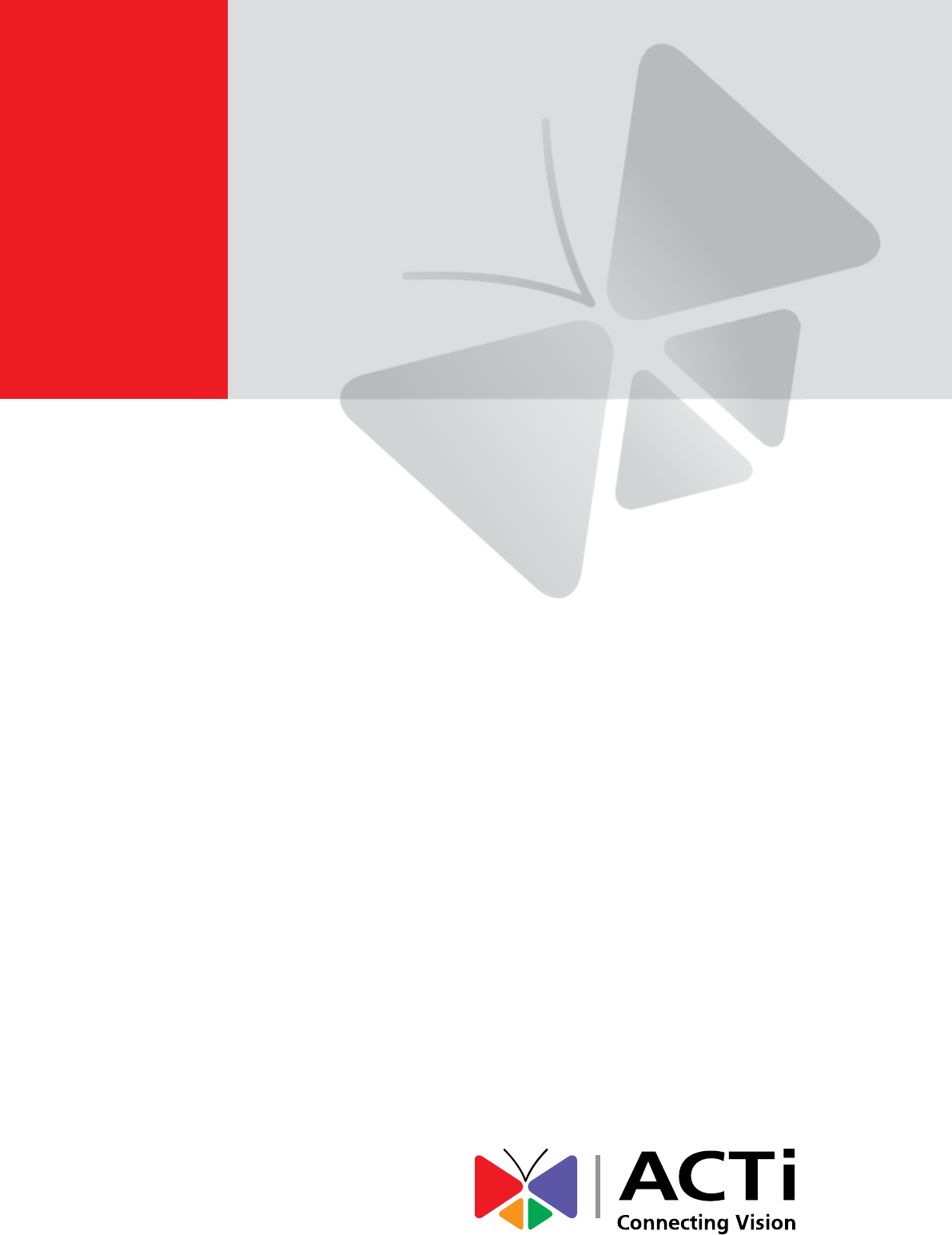
 (26 pages)
(26 pages)







Comments to this Manuals