ACTi E37 Manual
Browse online or download Manual for Security cameras ACTi E37. ACTi E37 Hardware manual User Manual
- Page / 37
- Table of contents
- BOOKMARKS
- Bullet Camera Series 1
- Table of Contents 2
- Appendix 36 3
- Precautions 4
- Safety Instructions 6
- Introduction 7
- Package Contents 8
- Physical Description 9
- Mounting Options 10
- Bundled Bracket 11
- Step 2: Attach the Sunshield 12
- Step 3: Install the Camera 13
- Hardware Manual 14
- Using the Waterproof Tape 15
- Step 5: Connect the Cable 25
- How to Reset the Camera 28
- (Not available in E37) 29
- Accessing the Camera 30
- 192.168.0.100 32
- Access the Camera 34
- Account: Admin 35
- Password: 123456 35
- Appendix 36
Summary of Contents
Bullet Camera Series Hardware Manual E35, E36, E37 Ver. 2014/06/30
www.acti.com Hardware Manual 10 Mounting Options In areas with fierce weather conditions, the light bundled bracket can be replaced
www.acti.com Hardware Manual 11 Installation Procedures Using the Bundled Bracket Step 1: Install the Bundled Bracket 1. Mark the
www.acti.com Hardware Manual 12 Step 2: Attach the Sunshield The use of sunshield is optional if the camera will be installed indoo
www.acti.com Hardware Manual 13 Step 3: Install the Camera Before installing the camera, determine the most suitable method to wate
www.acti.com Hardware Manual 14 Step 4: Waterproof and Connect the Cable If the camera will be installed indoors, simply connect th
www.acti.com Hardware Manual 15 Using the Waterproof Tape Connect an Ethernet cable from the network side to the Ethernet port of t
www.acti.com Hardware Manual 16 Using the Bundled Conduit Gland The camera and the pre-installed network cable are resistant to sal
www.acti.com Hardware Manual 17 Step 1: Remove the Pre-installed Network Cable (“Pigtail”) 1. Loosen the three (3) screws to deta
www.acti.com Hardware Manual 18 Step 2: Prepare the Conduit Gland and Flex Conduit 1. Disassemble the bundled conduit gland as sh
www.acti.com Hardware Manual 19 4. Insert the sealing insert and attach it at the end of the flex conduit. Step 3: Instal
www.acti.com Hardware Manual 2 Table of Contents Precautions 4 Safety Instructions ...
www.acti.com Hardware Manual 20 3. Secure the clamping nut to the body. NOTE: Make sure the clamping nut is tight to avoid possib
www.acti.com Hardware Manual 21 Replacing the Pre-Installed Square-Shaped “Pigtail” The pre-installed network cable comes with
www.acti.com Hardware Manual 22 Step 1: Remove the Pre-installed Network Cable (“Pigtail”) 1. Loosen the three (3) screws to deta
www.acti.com Hardware Manual 23 Step 2: Install the New Ethernet Cable 1. Insert the new Ethernet cable through the sealing nut, c
www.acti.com Hardware Manual 24 5. Tighten the sealing nut. Make sure the rubber is tightly squeezed to avoid possible water leak.
www.acti.com Hardware Manual 25 Step 5: Connect the Cable Connect the other end of the network cable to a switch or injector. Then,
www.acti.com Hardware Manual 26 Other Adjustments and Accessories This section describes the procedures on installing a memory card
www.acti.com Hardware Manual 27 6. When done, ensure the rubber seal is aligned and attached to the back cover and then close the
www.acti.com Hardware Manual 28 How to Reset the Camera In case there is a need to reset the camera to its default factory settings
www.acti.com Hardware Manual 29 How to Adjust the Viewing Angle (Not available in E37) 1. Open the front cover. 2. Attach th
www.acti.com Hardware Manual 3 Appendix 36 How to Make an Ethernet Cable ... 36
www.acti.com Hardware Manual 30 Accessing the Camera Configure the IP Addresses In order to be able to communicate with the camera
www.acti.com Hardware Manual 31 By double-clicking with the left mouse on the camera model, it is possible to automatically l
www.acti.com Hardware Manual 32 Using the Default Camera IP Address If there is no DHCP server in the given network, the user may h
www.acti.com Hardware Manual 33 Manually adjust the IP addresses of multiple cameras: If there are more than one camera to be used
www.acti.com Hardware Manual 34 Access the Camera Now that the camera and the PC are both having their unique IP addresses and are
www.acti.com Hardware Manual 35 The following examples in this manual are based on Internet Explorer browser in order to cover all
www.acti.com Hardware Manual 36 Appendix How to Make an Ethernet Cable 1. Prepare the following tools: Ethernet cable without c
Copyright © 2014, ACTi Corporation All Rights Reserved 7F, No. 1, Alley 20, Lane 407, Sec. 2, Ti-Ding Blvd., Neihu Dis
www.acti.com Hardware Manual 4 Precautions Read these instructions You should read all the safety and operating instructions before
www.acti.com Hardware Manual 5 Federal Communications Commission Statement This equipment has been tested and found to comply with
www.acti.com Hardware Manual 6 Safety Instructions Don’t open the housing of the product Cleaning Disconnect this video product fr
www.acti.com Hardware Manual 7 Introduction List of Models This hardware manual contains the following models: E35 3MP Bullet with
www.acti.com Hardware Manual 8 Package Contents Camera Sunshield Sunshield Screw Kit Bracket Bracket Plate Lens Focus Tuner (
www.acti.com Hardware Manual 9 Physical Description NOTE: The shape of the Ethernet port on the actual camera may vary. 1) Memo
More documents for Security cameras ACTi E37
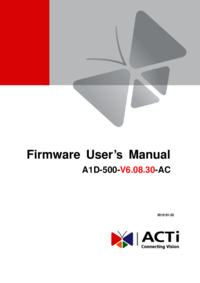



 (14 pages)
(14 pages)







Comments to this Manuals